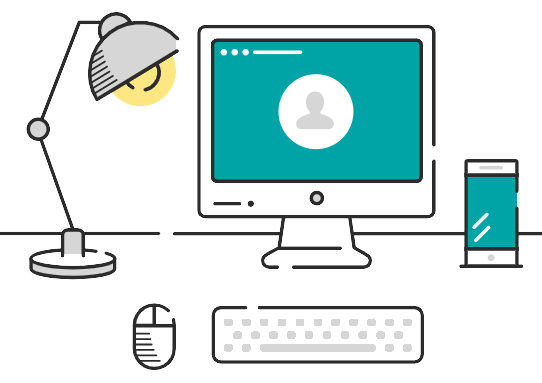
Follow the instruction below to check all required HostBrook (or GoDaddy) account settings for Workspace emails. It prevents getting your emails into the spam boxes of any mail servers/clients, like Microsoft, Gmail, etc.
Go to your account - "My Products"
Click the link "DNS" at the right of the domain you need the email:
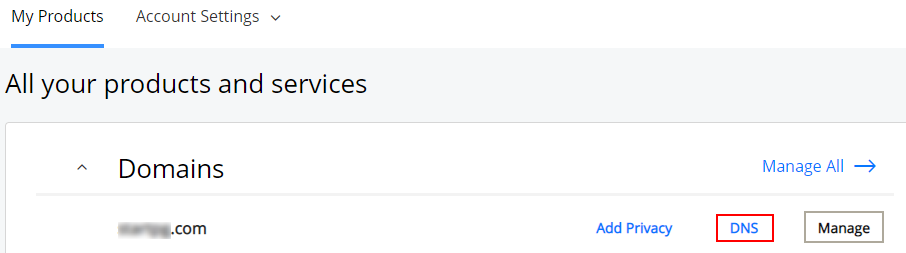
At the new page opens check six records that need to be at the list (see the image below):
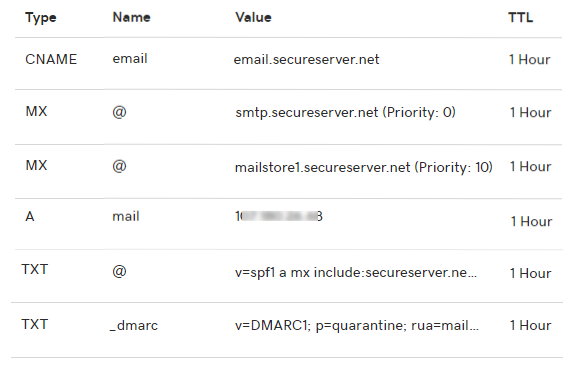
Description:
The values of the CNAME "email" record needs to be:
email.secureserver.net
This record provides an easy access to your webmail by address: "email.yourdomain.name".
The values of the MX records needs to be:
smtp.secureserver.net
mailstore1.secureserver.net
The value of the record A is the IP address of your shared server. To find it, go to cPanel and take a look tab "GENERAL INFORMATION".
The value of the SPF TXT record to be:
v=spf1 a mx include:secureserver.net ~all.
Read more and generate your own SPF Records you can here
The value of the _dmarc TXT record to be:
v=DMARC1; p=quarantine; rua=mailto:aggregate@reports.email; ruf=mailto:forensic@reports.email; sp=reject;
where:
aggregate@reports.email - Replace with your email for aggregate reports;
forensic@reports.email - Replace with your email for forensic reports.
Read more and generate your own DMARC Records you can here.
To find POP3, IMAP and SMTP settings of Workspace email you have to login your email account:
Go to your account - "My Products"
Hit the button "Sign In":
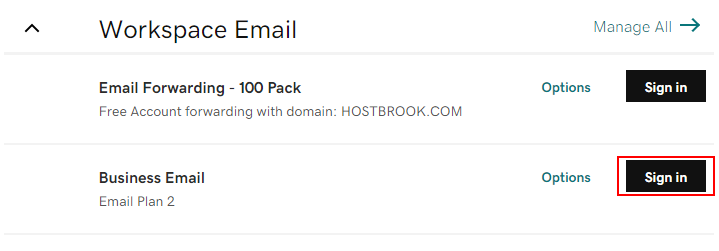
Login into your account using email and password.
When email client is loaded, go to the menu "Tools" - "Email Setup Center":
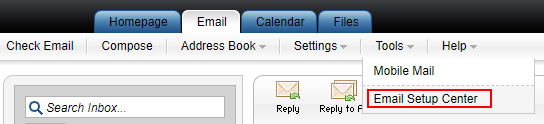
At the box "Email Server Settings" you can find POP3, SMTP and IMAP Settings for your mail client.
Please use SSL settings only:
IMAP server and port:
Incoming server (IMAP): imap.secureserver.net
SSL Port: 993
POP3 server and port:
Incoming server (POP3): pop.secureserver.net
SSL Port: 995
Outgoing server and port:
Outgoing server (SMTP): smtpout.secureserver.net
SSL Port: 465