
At this step-by-step guide, you can find how to
Go to your account - "My Products". Find "Web Hosting" group and click "Manage":
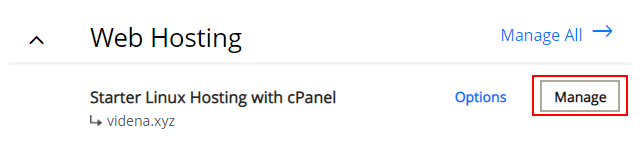
Here at the page, hit the button "cPanel Admin":
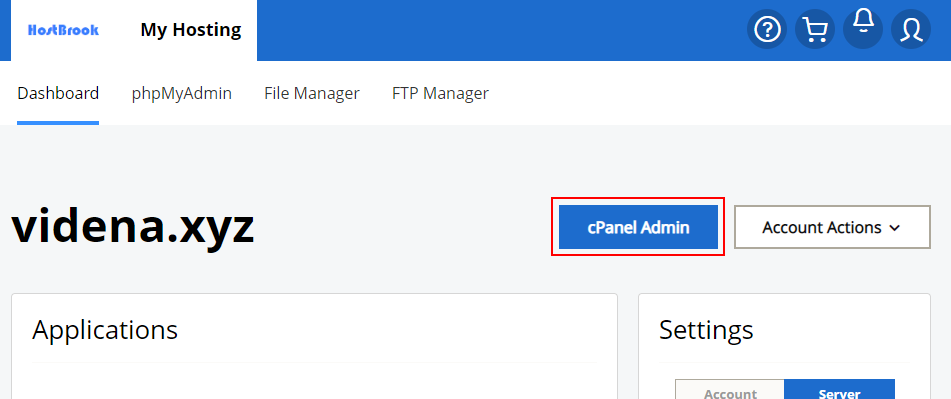
At the cPanel find group "EMAIL" and click the link "Email Accounts":
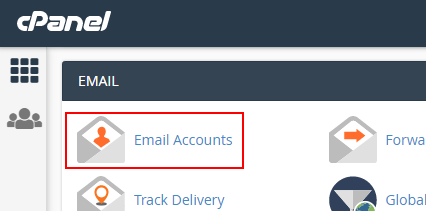
Hit the button "+CREATE" at the top of the emails list:
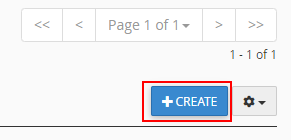
At the new window enter your new email, password and hit the button "+CREATE":
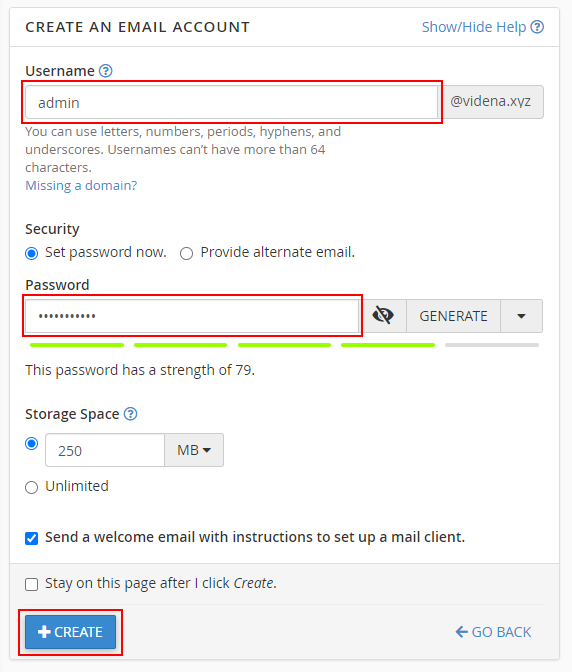
Follow the instruction below to check all required HostBrook (or GoDaddy) account settings for cPanel emails. It prevents getting your emails in the spam boxes of any mail servers/clients, like Microsoft, Gmail, etc.
Go to your account - "My Products"
Click the link "DNS" at the right of the domain you need the email:
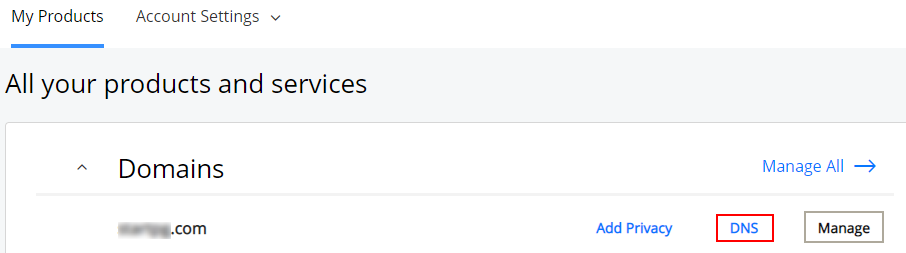
At the new page opens check five records that need to be at the list (see the image below):
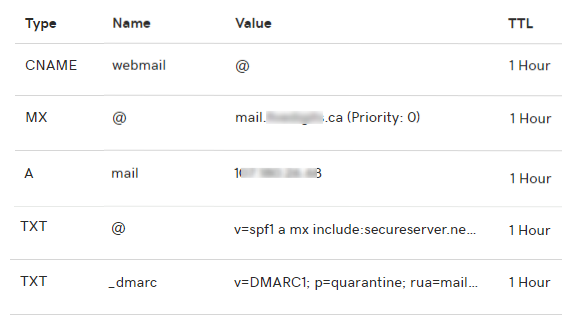
Description:
The value of the record MX needs to be mail.{yourdomain.tld}
Please check carefully, only ONE record "MX" must to be at the list.
The value of the record A is the IP address of your shared server. To find it, go to cPanel and take a look tab "GENERAL INFORMATION".
The value of the SPF TXT record to be:
v=spf1 a mx include:secureserver.net ~all
Read more and generate your own SPF Records you can here
The value of the _dmarc TXT record to be:
v=DMARC1; p=quarantine; rua=mailto:aggregate@reports.email; ruf=mailto:forensic@reports.email; sp=reject;
where:
aggregate@reports.email - Replace with your email for aggregate reports;
forensic@reports.email - Replace with your email for forensic reports.
Read more and generate your own DMARC Records you can here.
Go to your account - "My Products"
Hit the button "Manage" at the right of the hosting plan your domain linked with:
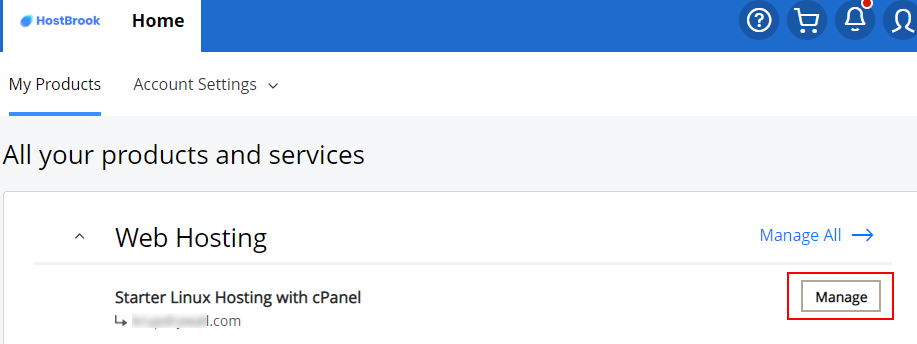
At the new page opens hit the button "cPanel Admin":
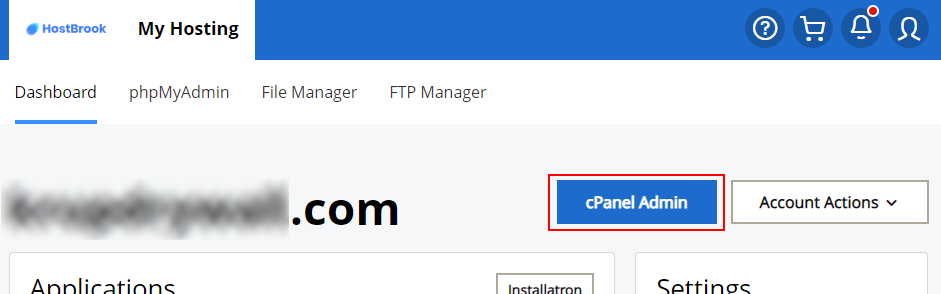
At the cPanel find tab "EMAIL" and click the link "Email Routing":
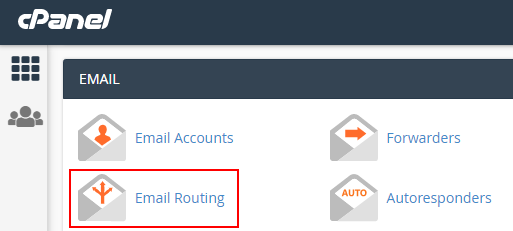
Set Email Routing to "Local Mail Exchanger" and hit the button "Change":
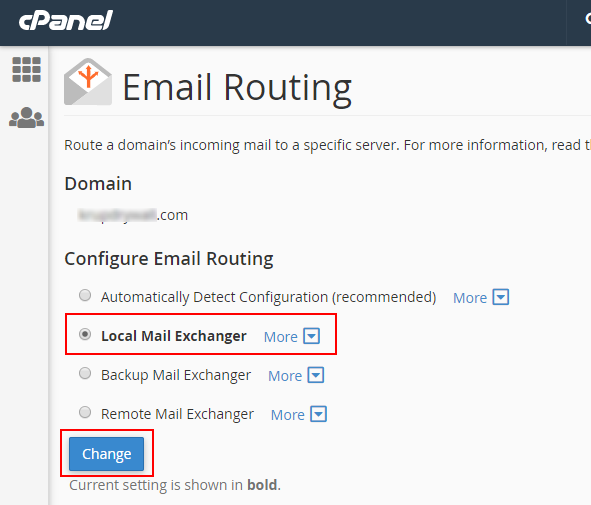
Use only secure SSL settings for your mail client.
To find your mail server you need login to your cPanel and take part of url of the cPanel page as it shown below:

In this example the cPanel URL is:
https://a2plapnl0939.prod.iad2.secureserver.net:2083/cpsess31654534/frontend/paper_lantern/index.html
and both incoming and outgoing servers are the same:
a2plapnl0939.prod.iad2.secureserver.net
The Username is an email to your email account.
Incoming IMAP server port: 993
Incoming POP3 server port: 995
Outgoing SMTP server port: 465
IMAP, POP3, and SMTP require authentication.
You can get access to your email box by two ways:
At the cPanel go the "Email Accounts" and hit the button "CHECK EMAIL":

Any Linux shared hosting provides online access to your email box via Webmail. To get into your email account type in browser:
- the URL of your hosting website with port ":2096". For example, for domain "videna.xyz" the URL to be:
https://videna.xyz:2096
or
- the URL of your hosting website with subdomain "webmail". For example, for domain "videna.xyz" the URL to be:
https://webmail.videna.xyz
To get acces to your online email account you need to use email address and password you created in cPanel:
