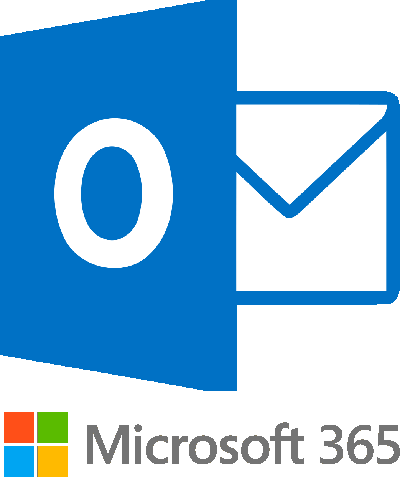
Follow the instruction below to check all required HostBrook (or GoDaddy) account settings for Microsoft 365 emails. It prevents getting your emails into the spam boxes of any mail servers/clients.
Go to your account - "My Products"
Click the link "DNS" at the right of the domain you need the email:
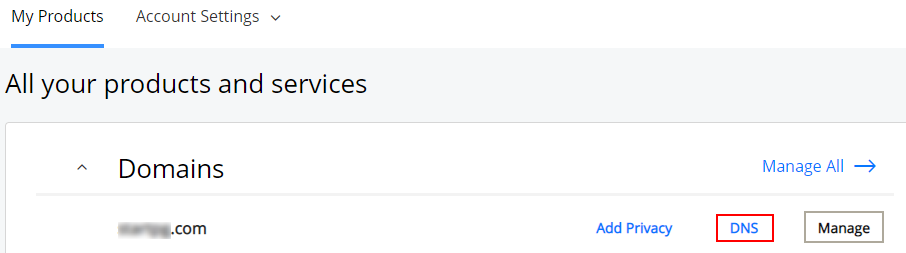
At the new page opens check six records that need to be at the list (see the image below):
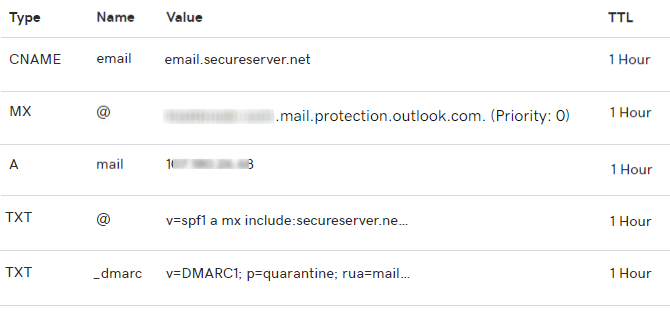
Description:
The values of the CNAME "email" record needs to be:
email.secureserver.net
This record provides an easy access to your webmail by address: "email.yourdomain.name".
The values of the MX records needs to be:
yourdomain-com.mail.protection.outlook.com. (Priority: 0)
here yourdomain-com should be your domain name.
The value of the record A is the IP address of your shared server. To find it, go to cPanel and take a look tab "GENERAL INFORMATION".
For proper email sending via mailer (for example via PHPMailer) we recommend to add DNS records SPF and DMARC as described below. It can prevent recognize your emails as a spam.
The value of the SPF TXT record to be:
v=spf1 a mx include:secureserver.net ~all.
Read more and generate your own SPF Records you can here
The value of the _dmarc TXT record to be:
v=DMARC1; p=quarantine; rua=mailto:aggregate@reports.email; ruf=mailto:forensic@reports.email; sp=reject;
where:
aggregate@reports.email - Replace with your email for aggregate reports;
forensic@reports.email - Replace with your email for forensic reports.
Read more and generate your own DMARC Records you can here.
Get more info how to setup your Microsoft 365 emails.
Also you can get online access to your email box via Webmail. To get into your email account type in browser the URL of your hosting website with subdomain "email". For example, for domain "videna.xyz" the URL to be:
https://email.videna.xyz